N1MM settings for FTDX10
To operate CW with FTDX10 via USB using N1MM logger you need to install the virtual COM drivers, change radio settings and configure N1MM.
Virtual COM port drivers
To install virtual COM port drivers follow instructions here . You can download drivers here.
Change radio settings
On your FTDX10 press the FUNC knob, select CW settings, select MODE CW and under PC Keying select RTS.
Press Back to exit this menu, then select Operation Settings, select General then select the CAT rate (mine is 4800). This value must be selected in the N1MM settings (below).
Configure N1MM
In N1MM click Config, then select Configure ports, Mode Control, Winkey etc…
Select Hardware tab then configure per screenshots below.
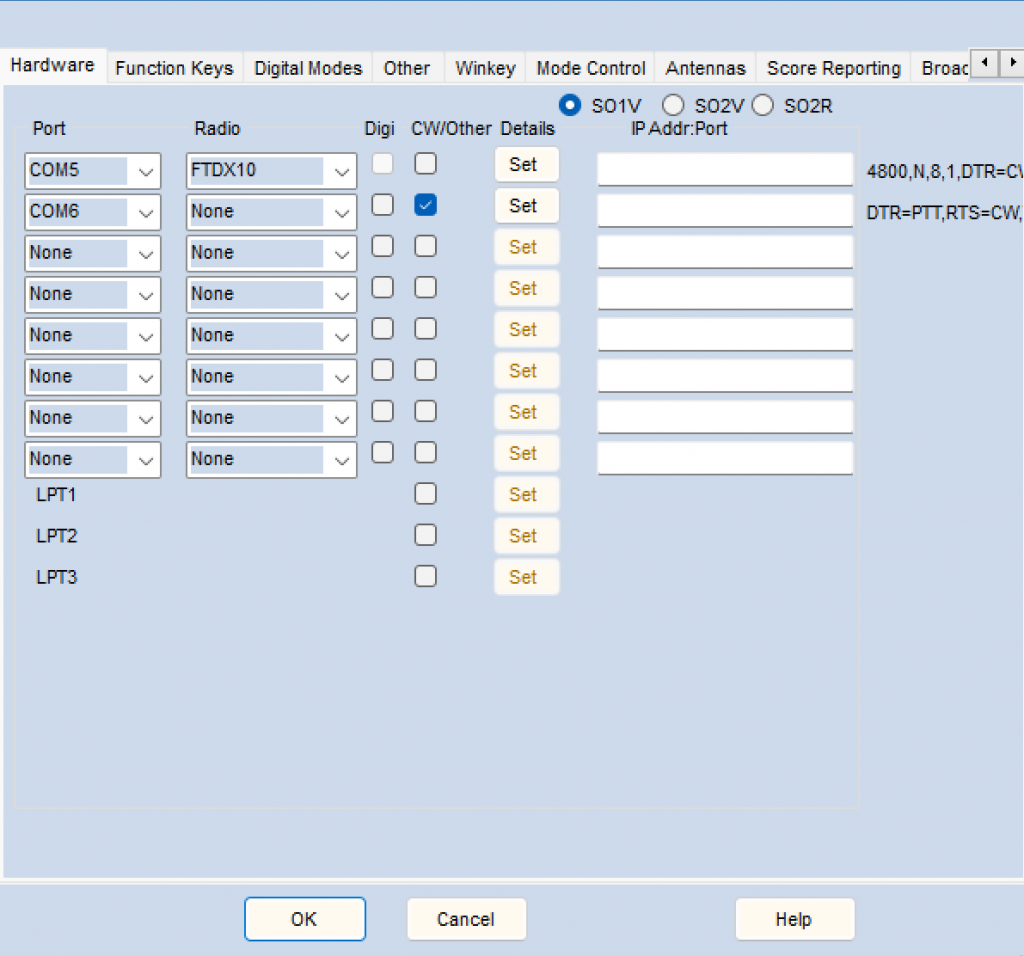 |
Your COM port assignment might be different, check in your Devices Settings.
Now click on Set in the first line and configure as below
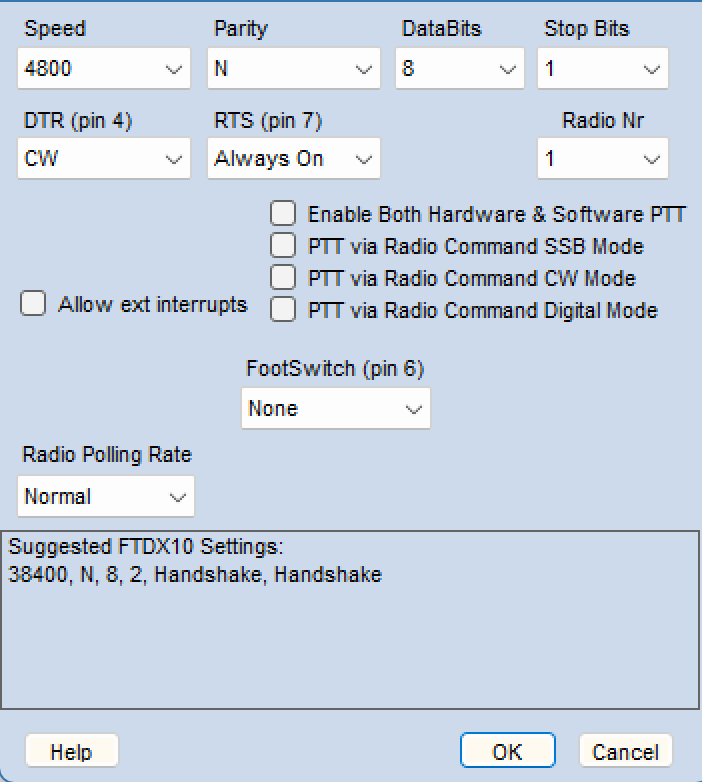 |
Click OK, the click on Set button in the second line and configure as below
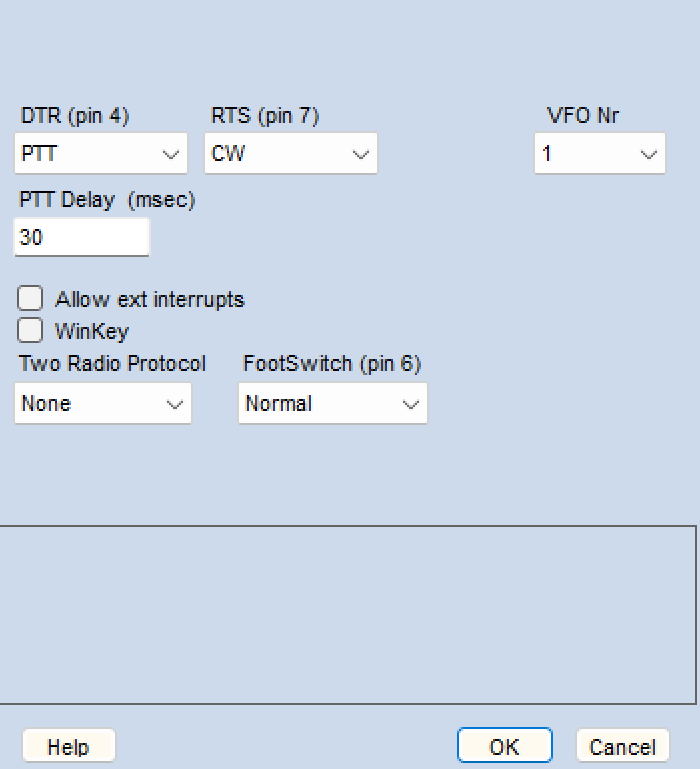 |
That should be all, your N1MM is now able to control your radio and you key send CW via USB cable.